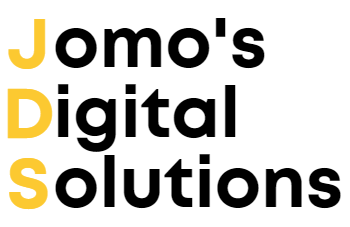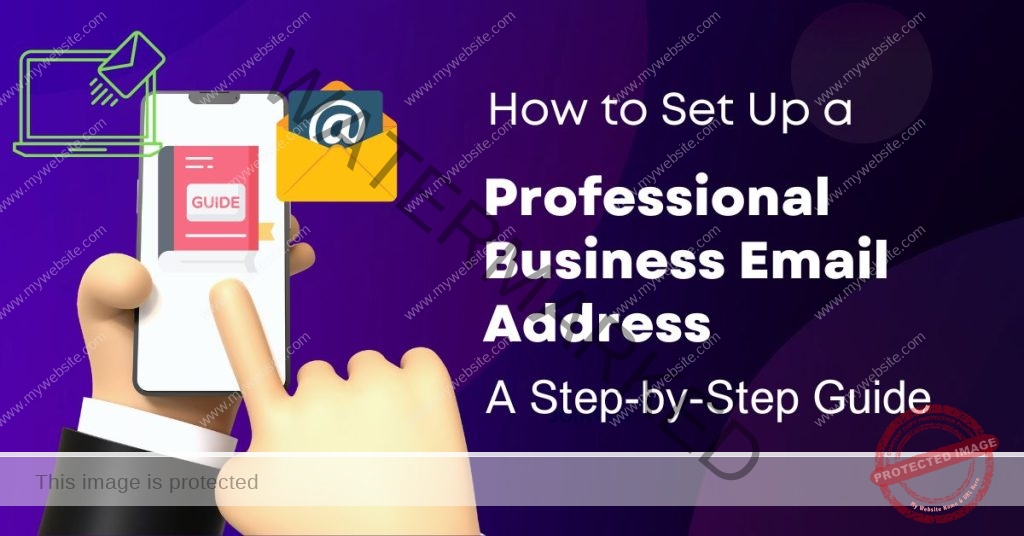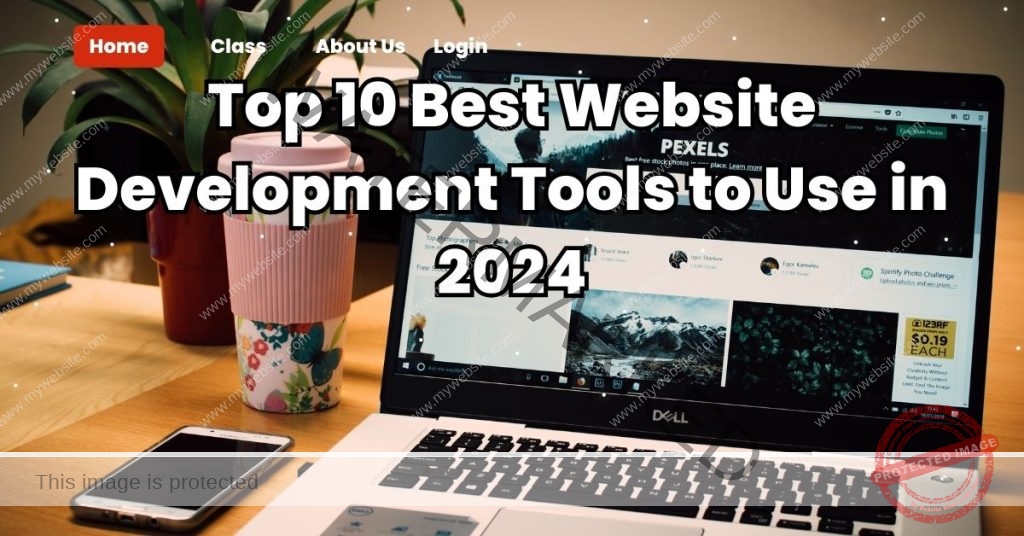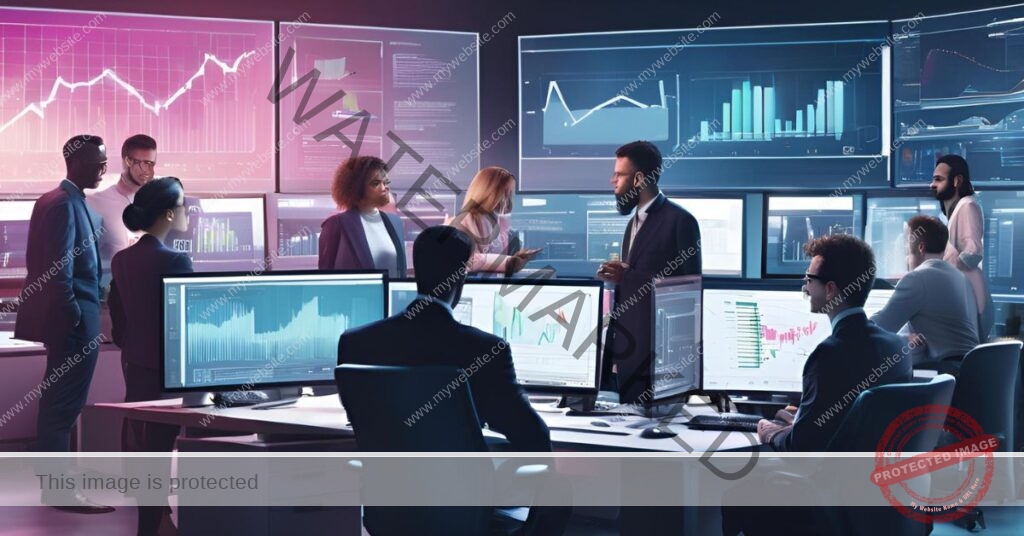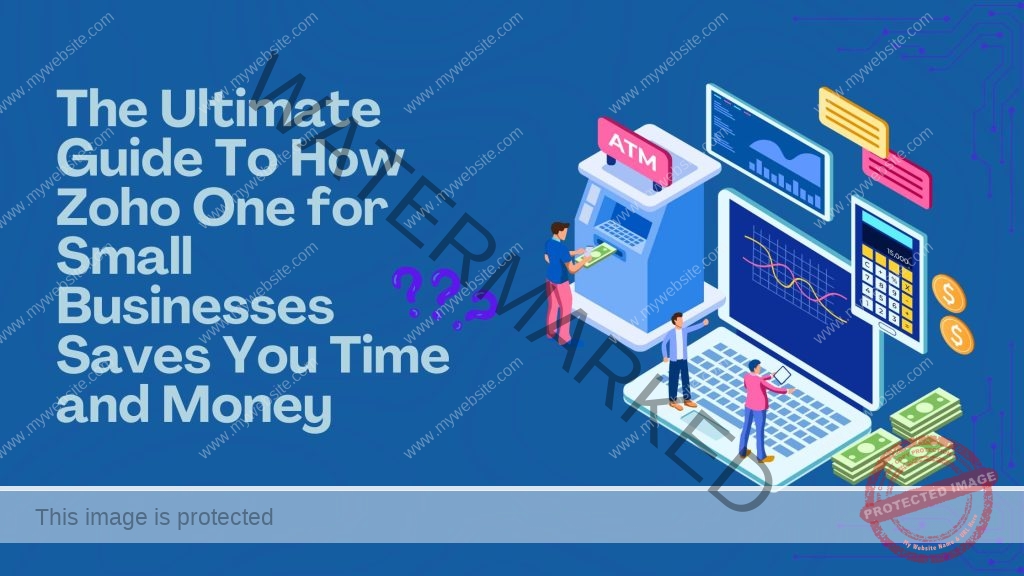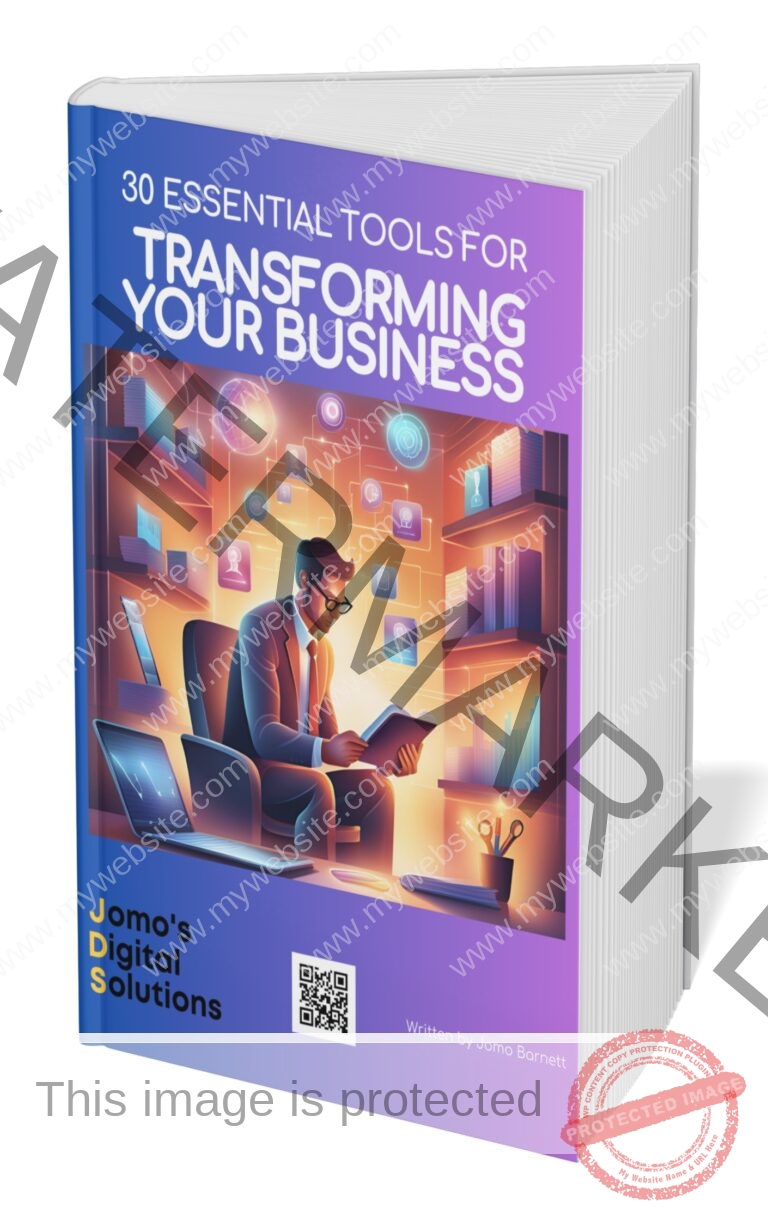As a digital marketing expert specializing in business growth and digital transformation, I’ve seen firsthand how a professional business email address can enhance credibility and streamline communication. Whether you’re a business owner or a marketer, knowing how to set up a business email address is a crucial step in building your brand. In this guide, I’ll walk you through the process step-by-step, sharing personal anecdotes along the way to help illustrate key points.
Why a Professional Business Email Matters
The First Impression
Imagine receiving an email from a potential business partner. Would you take them seriously if their email address was something like [email protected]? Probably not. A professional business email, like [email protected], immediately conveys professionalism and trust.
Early in my career, I used a generic email address for my business communications. I quickly realized that potential clients were hesitant to engage with me. Switching to a professional email address not only improved my credibility but also increased my response rates. It was a game-changer.
1. Choose Your Email Hosting Provider
Overview
Selecting the right email hosting provider is the first step. Your provider will host your email servers, ensuring reliability, security, and support.
Popular Providers
- Google Workspace: Comprehensive tools and strong integration with Google services.
- Microsoft 365: Excellent for businesses already using Microsoft products.
- Zoho Mail: Cost-effective with a range of business tools.
Criteria for Selection
Consider factors like features, security, integration with other tools, and pricing. Choose a provider that aligns with your business needs and growth plans.
I once worked with a client who struggled with email downtime and poor support from their provider. We switched to Google Workspace, and the improvement in reliability and support was noticeable. It allowed them to focus on growing their business without worrying about email issues.
2. Register Your Domain Name
Why You Need a Custom Domain
A custom domain name not only looks professional but also helps build your brand identity. It makes your email address memorable and reinforces your business name with every email you send.
Choosing a Domain
Select a domain name that is relevant to your business and easy to remember. Avoid complex or lengthy names. Tools like Namecheap and GoDaddy can help you find and register your domain.
Domain Registration
Registering a domain is straightforward. Visit a domain registrar, search for your desired domain, and follow the registration steps. Ensure your contact information is accurate to avoid any issues later on.
When I started my own digital marketing business, choosing the right domain name was crucial. I opted for a name that was easy to spell and remember, which significantly helped in branding and marketing efforts.
3. Set Up Your Email Hosting
Accessing Email Hosting Service
Log in to your chosen email hosting provider’s website and create an account.
Account Creation
Follow the provider’s instructions to set up your account. This typically involves entering your domain name and verifying ownership.
Domain Verification
Verification ensures you own the domain you’re setting up for email. This process might involve updating DNS records, which your provider will guide you through.
During a major project with a client, verifying their domain ownership was a critical step. We faced some challenges with DNS settings, but the support from our hosting provider was invaluable in resolving these issues quickly.
4. Create Your Professional Email Addresses
Choosing Email Addresses
Create email addresses that reflect your professional image. Common formats include [email protected] or [email protected]. Ensure consistency across your team.
Setting Up User Accounts
Log in to your email hosting account and follow the steps to add user accounts. Assign roles and permissions based on your team’s needs.
When setting up emails for my construction company in Jamaica, we opted for a standardized format. This not only looked professional but also made it easy for clients to remember our contact details.
5. Configure Email Client Settings
Email Client Options
Popular email clients include Outlook, Gmail, and Apple Mail. Choose one that best fits your workflow and preferences.
IMAP/POP3 Settings
IMAP and POP3 are protocols used to access email. IMAP is recommended as it keeps your emails synchronized across all devices. Your email provider will give you the necessary settings.
Step-by-Step Configuration
Each email client has slightly different setup steps. Generally, you’ll need to enter your email address, password, and the IMAP/POP3 server details provided by your hosting service.
Configuring email clients can sometimes be tricky. I remember spending hours troubleshooting an issue for a client only to find a simple typo in the server settings. Double-checking these details can save you a lot of time and frustration.
6. Implement Email Security Measures
Importance of Security
Email security is paramount in protecting sensitive business information from cyber threats.
Setting Up Two-Factor Authentication (2FA)
2FA adds an extra layer of security. Enable it in your email settings to require a second form of verification (like a text message) when logging in.
Email Encryption
Consider using email encryption tools to secure sensitive communications. Many email providers offer built-in encryption features.
I once worked with a client whose email was compromised due to weak security measures. Implementing 2FA and encryption helped them regain control and protect their data moving forward.
7. Set Up Email Signatures
Professional Email Signature
A consistent and professional email signature reinforces your brand and provides essential contact information.
Creating an Email Signature
Include your name, job title, company name, phone number, website, and social media links. Adding your company logo can also enhance your brand’s visibility.
Adding Signatures in Email Clients
Each email client has different steps to add a signature. Generally, you’ll find this option in the settings or preferences menu.
Creating a standardized email signature for my team improved our professionalism and made it easier for clients to contact us. It’s a small detail that makes a big difference.
8. Test Your New Email Setup
Testing Email Functionality
Send and receive test emails to ensure everything is working correctly. Check for issues like email deliverability and synchronization across devices.
Troubleshooting Common Issues
Common issues include incorrect server settings, firewall restrictions, and DNS propagation delays. Refer to your provider’s support resources or contact their support team for assistance.
Testing our email setup revealed a few issues with spam filters initially blocking our emails. Addressing these issues early ensured smooth communication with clients and partners.
9. Train Your Team
Importance of Training
Ensure everyone on your team knows how to use the new email system effectively. Proper training can prevent errors and improve productivity.
Providing Resources
Offer training sessions, user manuals, and access to support resources. Encourage team members to ask questions and provide feedback.
During a company-wide email system upgrade, we held training sessions to familiarize everyone with the new features. This proactive approach minimized confusion and maximized productivity.
10. Ongoing Maintenance and Management
Regular Updates
Keep your email system updated to benefit from the latest security features and improvements.
Monitoring and Support
Set up monitoring to catch potential issues early. Know how to contact your provider’s support team for quick resolution of any problems.
Regular maintenance of our email system helped us avoid major disruptions. Scheduled updates and proactive monitoring ensured our email service remained reliable and secure.
Conclusion
Setting up a professional business email address is a critical step in establishing your brand and improving communication. By following these steps, you can ensure a smooth setup process and enjoy the benefits of a professional email address.
The Benefits of Setting Up a Professional Business Email Address
Understanding how to set up a business email address provides numerous advantages. A professional email address enhances your brand’s credibility, ensuring that your business communications are taken seriously. It also improves security by offering advanced features such as two-factor authentication and encryption, protecting sensitive information from cyber threats. Additionally, having a custom domain email allows for better organization and management of your business communications, streamlining your workflow.
By setting up a business email address, you also gain access to various productivity tools offered by top email hosting providers. These tools integrate seamlessly with your email service, enhancing collaboration and efficiency within your team. Moreover, a professional email address helps in marketing efforts, as it aligns with your brand identity and makes a strong impression on potential clients and partners.
If you found this guide helpful and want to stay updated with the latest insights and tips on how to set up a business email address, subscribe to our mailing list here or check out our affiliate link/service for more in-depth reviews and exclusive offers. Don’t miss out on the opportunity to optimize your business communications and stay ahead of the curve!
Additional Resources
- Templates and Tools: Explore email signature templates, domain registration tools, and security plugins.
- Further Reading: Check out our articles on email marketing, security best practices, and productivity tips to further enhance your business communications.